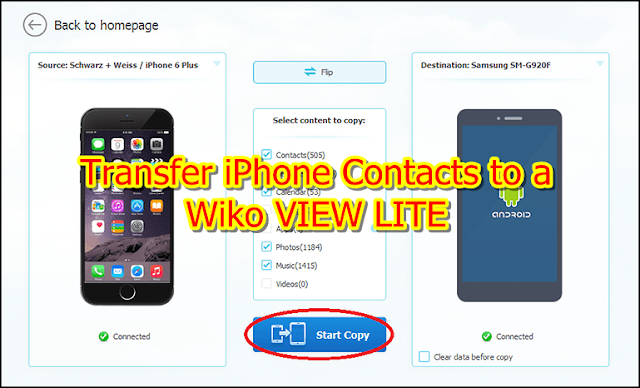
Share iPhone Contacts Using iTunes:
NOTE: Using iTunes on a computer with Internet access, you can sync your iPhone contacts with your Google account. Then you can sync the account data and contacts on the Android device.
- Connect the iPhone to the PC via USB
- Open iTunes on the computer
- Go to “Info” and enable “Sync Contacts With”
- Sign in with your Google account or click “Configure” and select an existing account
- Click “Apply” to begin the sync and switch to the Android device
- Log in with the same account used in iTunes and allow the account to sync contacts with the Android device
Share iPhone Contacts from iCloud:
NOTE: If your iPhone contacts are backed up on your iCloud account, you can access it on a computer connected to the Internet and export the contacts in a vCard file for Android use.
- Launch the Internet browser on the computer and visit https://www.icloud.com/
- Sign in to your iCloud account and access “Contacts”
- Select the desired contacts and click “Settings” > “Export vCard”
- Follow one of the steps below:
- Open the Internet browser on the computer and import the vCard to Google Contacts, or:
- Connect the Android phone to the PC via USB, transfer the vCard to the phone storage and use the Contacts app to import it to your phonebook
Using My Contacts Backup:
NOTE: While the methods above require a computer with Internet access, you can share your iPhone contacts via third-party apps. My Contacts Backup is an iOS third-party app you can use to back up and share contacts via email.
- Install the app on the iPhone from the App Store
- Open the app and create a vCard of your iPhone contacts
- Compose a new email and ensure the vCard is attached
- Send the vCard to your own email address
- Switch to the Android phone and open the email
- Download the vCard and import it to your Android phonebook using the Contacts app
Using Send Anywhere:
NOTE: Another third-party app you can use is Send Anywhere on Android and iOS. The app uses a peer-to-peer connection to share contacts without requiring access to a computer.
- Install the app on both phones from their app stores
- Launch the app on both devices
- On the iPhone, tap “Send” > “Contacts”
- Select the desired contacts and a transfer method on one of the phones
- Follow the prompts to complete the transfer.
Comments
Post a Comment